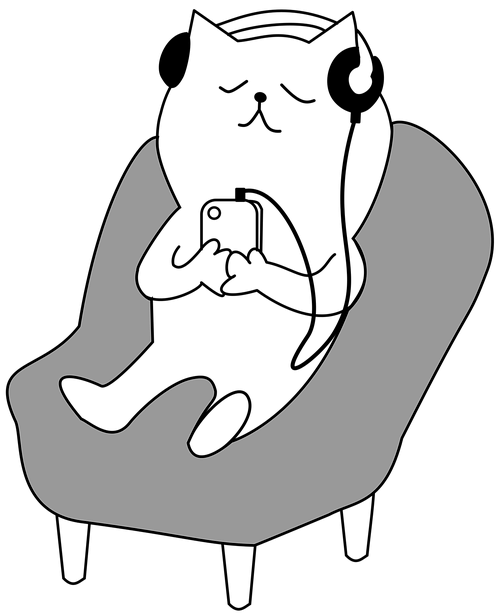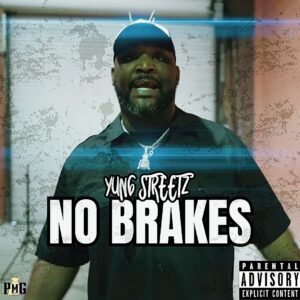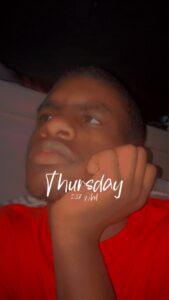With more than one Nest device or Google Home speaker in the house, it can be a pain to manually switch music streaming from one speaker to another as you move from room to room.
But now Google has introduced a new feature that makes the process much, much easier. The “stream transfer” option can be accessed with your voice via Google Assistant, or using apps.
See also:
Stream transfer works with smart TVs, smart speakers and smart displays, and is compatible with a number of different apps, including YouTube Music, Spotify and Pandora. It lets you use your voice, a Nest smart display, or the Google Home app to quickly bounce music, videos, podcasts and more from one device to another — so as you move from the kitchen to the office, or from the bedroom to the living room, a simple voice command is all it takes to have your music follow you.
Google explains the various ways you can use the feature:
Move your music with the Google Assistant: Start playing music on the Google Home Mini in your kitchen, and keep the vibe going in the living room. Just say, “Hey Google, move the music to the living room speaker”.
Control your entertainment with the Google Home app: Tap the cast button to see all the devices in your home, then choose which device or group you’d like to move your podcast or music to.
Move YouTube videos between your Nest smart display and Chromecast-enabled TV: Browse for your favorite YouTube videos on Nest Hub Max, and tap the cast control on the screen to move it to your Chromecast-connected TV. Or, say “Hey Google, play it on living room TV”.
Fill your home with music: If you have more than one Google Home and Nest smart speaker or display, you can set up a speaker group in the Home App. Transfer music from a single speaker to the speaker group to fill your whole home with music.
Stream transfer is rolling out across all Chromecasts and Google Home and Nest smart speakers and displays right now.